by Oliver Oct 25,2025
Game mods can enhance your Ready or Not experience, but they may also introduce stability issues and compatibility problems when playing with unmodded friends. Here's a complete guide to removing all mods from Ready or Not.
Whether you installed mods via Nexus Mod Manager or mod.io, removing them follows the same straightforward process:
Launch Ready or Not. Navigate to the Mod Menu and unsubscribe from all mods to prevent automatic redownloads. Exit the game. In Steam, right-click Ready or Not in your Library → Properties → Installed Files → Browse. Open Content > Paks and delete all contents plus the folder itself. Press Windows+R, type %localappdata% → locate the Ready or Not folder → delete the Paks subfolder (Ready or Not/Saved/Paks).
To ensure complete removal, verify your game files through Steam (Properties > Installed Files > Verify Integrity of Game Files). This checks for potential remaining modded files.
For optimal results, consider reinstalling the game if you don't plan to use mods again – though this step remains optional.
Related: Solving 'Serialization Error Action Needed' in Ready or Not
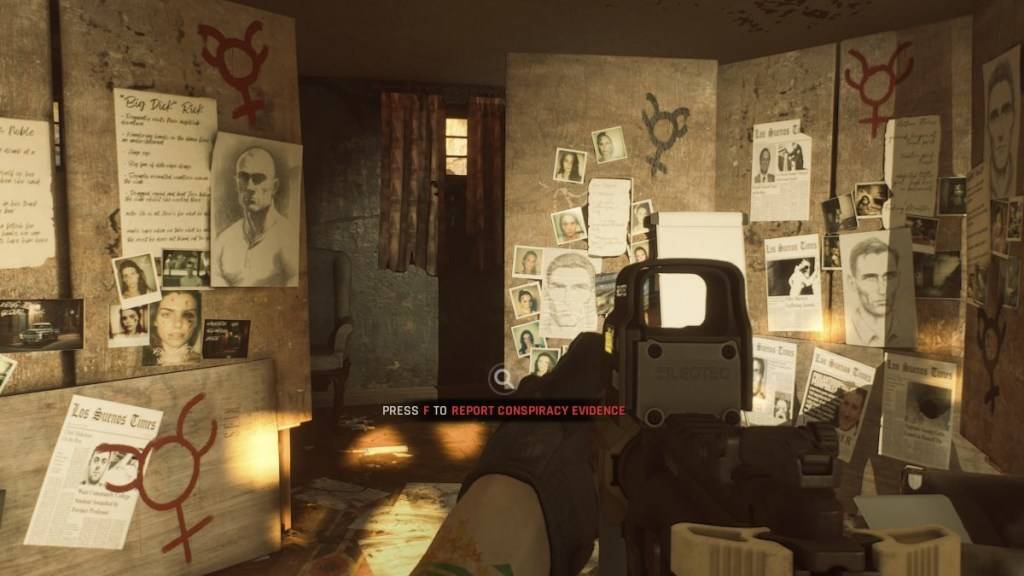
While Ready or Not offers excellent mod support with accessible installation, community-created content can sometimes negatively impact gameplay.
Popular mods may introduce unintended bugs or glitches due to compatibility issues. Many technical problems resolve after removing mods entirely.
Mods also limit multiplayer options – you can only play with users who have identical mod configurations. New players typically require a mod-free environment.
Ready or Not is currently available on PC.
Girls Frontline 2: Exilium Global Website Goes Live, Along With Its Socials!
Marvel Rivals: Understanding Bussing and Catching It
New Game Plus in Assassin's Creed Shadows: Confirmed?
Top Skills to Prioritize for Yasuke in Assassin’s Creed Shadows
Death Stranding 2 Release Date Unveiled in Massive Trailer
Assassin’s Creed Shadows Movements Reviewed by Two Parkour Athletes
Pokemon GO Leak Teases New Adventure Effects
Top 25 Action Films Ever Ranked

Bike Race Games Bike Racing 3D
Download
Ace Fighter: Modern Air Combat
Download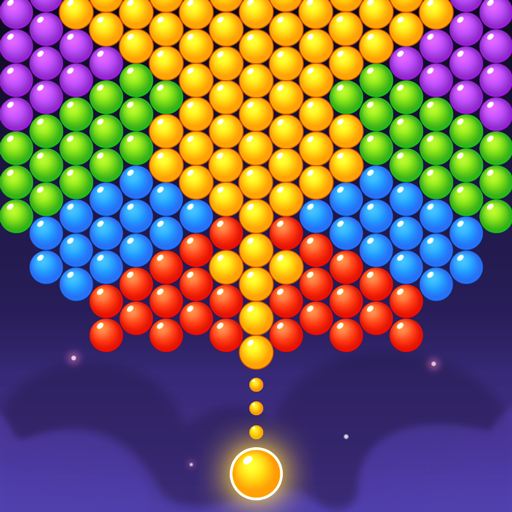
Bubble Shooter Magic Adventure
Download
Pocket Hunter by Loriiilvv Davenpor
Download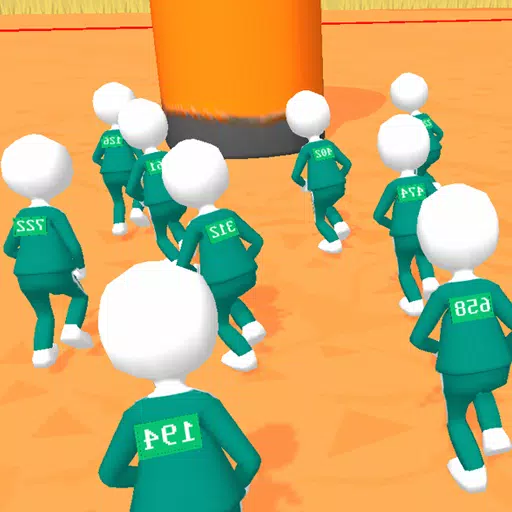
Screw Pin Puzzle 3D
Download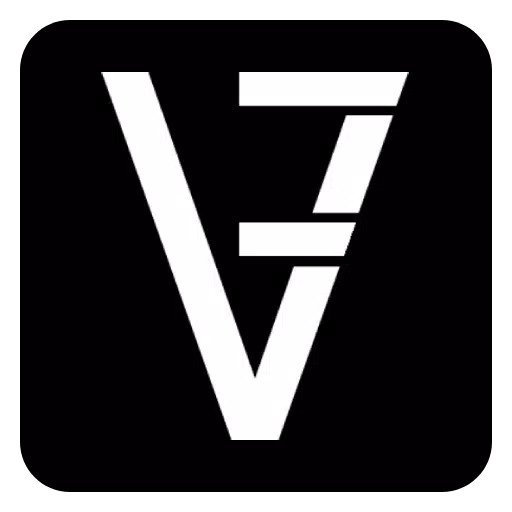
Velocifras - Juego Matrículas
Download
CASINO MEGA SLOTS : Super Jackpot Win Slot Machine
Download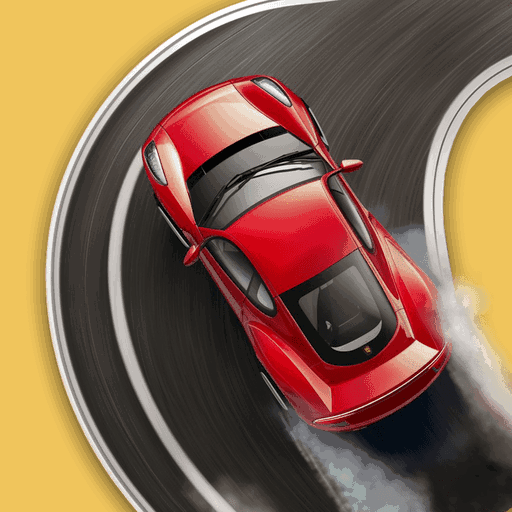
Car Crash: Police Cop Chase
Download
My Purrfect Poo Cafe
Download
Bloodborne Fans Hail The Duskbloods as Switch 2 Exclusive
Dec 17,2025

Tower of God: New World Adds Alphine and Kaiser
Dec 17,2025
Best Disney Live-Action Remakes Ranked
Dec 17,2025

Magic Jigsaw Puzzles Debuts Monochrome Collection
Dec 16,2025

Best Time to Start Reading Marvel's Fantastic Four
Dec 16,2025