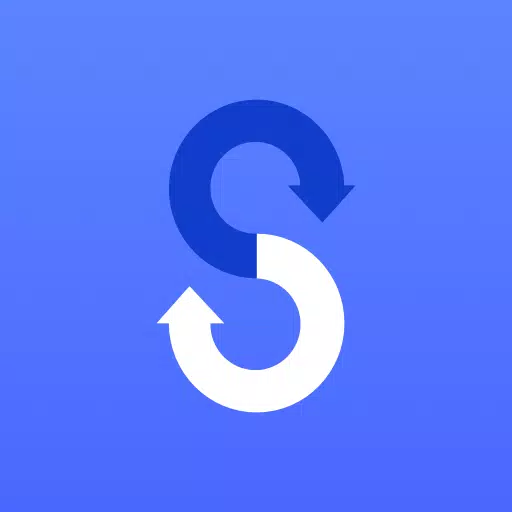
Tools 9.5.03.0 24.3 MB by Samsung Electronics Co., Ltd. ✪ 4.4
Android 4.0+Apr 26,2025
 Download
Download
Transferring everything from your old phone to your new Samsung Galaxy device is seamless with the Samsung Smart Switch Mobile app. This powerful tool enables you to effortlessly migrate all your cherished content to your new Galaxy phone, ensuring you don't miss a beat.
Features:
If you encounter issues downloading the app from the Google Play Store, try these steps:
▣ Smart Switch provides the flexibility to transfer your contacts, music, photos, calendar, text messages, device settings, and more to your new Galaxy device. Additionally, Smart Switch™ assists in discovering your favorite apps or suggesting similar alternatives on Google Play™.
▣ Who can transfer?
*Note: For more detailed information and step-by-step instructions, visit http://www.samsung.com/smartswitch
▣ What can be transferred?
▣ Which devices are supported?
*Note: For Galaxy S2, older OS (GB/ICS) versions might cause incompatibility. If your S2 doesn't function properly, try after a firmware update.
*Note: Due to device compatibility issues, it might not be possible to install and use Smart Switch on certain devices.
※ Application Permissions
The following permissions are necessary for the app's service:
If your system software version is lower than Android 6.0, consider updating the software to configure App permissions. After the update, you can reset previously allowed permissions via the Apps menu in your device settings.
Girls Frontline 2: Exilium Global Website Goes Live, Along With Its Socials!
Marvel Rivals: Understanding Bussing and Catching It
New Game Plus in Assassin's Creed Shadows: Confirmed?
Top Skills to Prioritize for Yasuke in Assassin’s Creed Shadows
Pokemon GO Leak Teases New Adventure Effects
Amazon Music Unlimited: Free 3-Month Trial Available
Assassin’s Creed Shadows Movements Reviewed by Two Parkour Athletes
Death Stranding 2 Release Date Unveiled in Massive Trailer
Hades 2 Announced for Nintendo Switch & Switch 2
Jan 11,2026
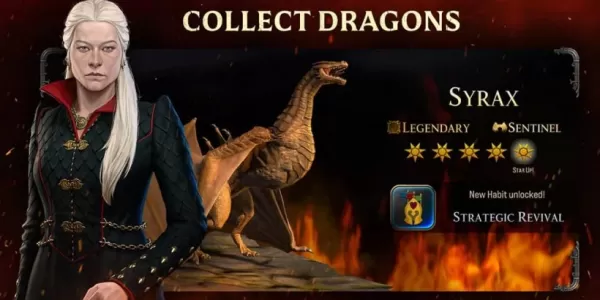
Game of Thrones: Dragonfire Launches in Southeast Asia
Jan 10,2026

Budget Lisen Car Charger with Retractable Cables
Jan 10,2026
Star Wars Hunters Ends Service, Steam Launch Scrapped
Jan 10,2026

Amazon Prime Deal: Gigabyte RTX 5070 at MSRP
Jan 10,2026
Discover the best professional photography software! This comprehensive review features top-rated apps like ReLens Camera, PhotoKit AI Photo Editor, Pixlr, YouCam Perfect - Photo Editor, GCamera: GCam & HD Pro Photos, Photo Studio PRO, Lightleap by Lightricks, Google Camera, PhotoShot, and Photoroom. Compare features, user reviews, and pricing to find the perfect app for your photography needs, whether you're a beginner or a pro. Enhance your images with AI-powered tools, advanced editing capabilities, and stunning filters. Elevate your photography game today!
Photoroom AI Photo Editor
Photo Studio PRO
ReLens Camera
Pixel Camera
Pixlr – Photo Editor
YouCam Perfect - Photo Editor
PhotoKit AI Photo Editor