by Audrey Jan 03,2025
Marvel Rivals Season 0: Conquer Aim Issues with This Simple Fix
Many Marvel Rivals players, while enjoying the game's heroes and maps, have reported aim inconsistencies, especially while climbing the competitive ladder. This guide addresses this common problem by showing you how to disable mouse acceleration and aim smoothing, a feature enabled by default that can hinder precise aiming, particularly for mouse and keyboard users. This isn't considered cheating; it's simply adjusting a setting that many games offer directly in their options menu.
Why Disable Mouse Acceleration/Aim Smoothing?
Mouse acceleration/aim smoothing, beneficial for controller users, often interferes with the sharp, precise movements needed for effective aiming with a mouse and keyboard. Disabling it allows for more consistent flick shots and responsive aiming.
How to Disable the Feature
Because Marvel Rivals lacks an in-game toggle for this setting, you'll need to manually edit a game file. Here's a step-by-step guide:

Open the Run dialog: Press the Windows key + R.
Navigate to the save file: Paste the following path into the Run dialog, replacing "YOURUSERNAMEHERE" with your Windows username (found under This PC > Windows > Users):
C:\Users\YOURUSERNAMEHERE\AppData\Local\Marvel\Saved\Config\Windows
Open GameUserSettings: Press Enter. Locate the GameUserSettings file, right-click, and open it with Notepad (or another text editor).
Add the code: At the bottom of the file, add the following lines of code:
[/script/engine.inputsettings]
bEnableMouseSmoothing=False
bViewAccelerationEnabled=False
bDisableMouseAcceleration=False
RawMouseInputEnabled=1Save and close: Save the changes and close Notepad. You've now disabled mouse acceleration and aim smoothing.
Enjoy improved aim precision in your Marvel Rivals matches! This simple adjustment can significantly enhance your gameplay experience.
Girls Frontline 2: Exilium Global Website Goes Live, Along With Its Socials!
Marvel Rivals: Understanding Bussing and Catching It
New Game Plus in Assassin's Creed Shadows: Confirmed?
Top Skills to Prioritize for Yasuke in Assassin’s Creed Shadows
Top 25 Action Films Ever Ranked
Death Stranding 2 Release Date Unveiled in Massive Trailer
Top Free Fire Characters 2025: Ultimate Guide
Assassin’s Creed Shadows Movements Reviewed by Two Parkour Athletes

Farm Heroes Saga
Download
Moto Traffic Bike Race Game 3d
Download
Rapid Colour
Download
Storywriter: Story Telling
Download
Forest Wild Werewolf Hunting
Download
Water Sort Puzzle Color Tubes
Download
Counter Terrorists Army Strike: Shooting game 2019
Download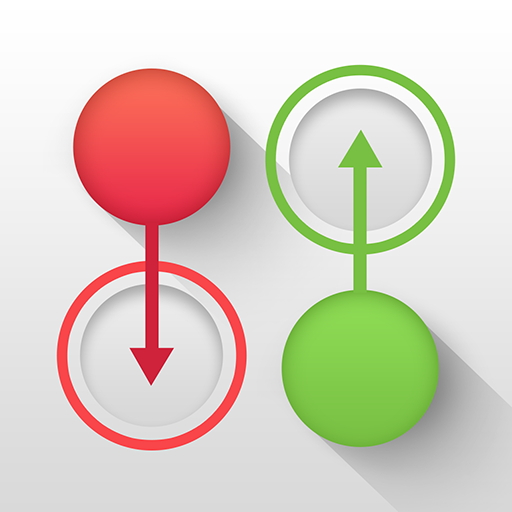
Lost Dots
Download
Hesman Legend 2022
Download
HBO: The Last of Us to Run 4 Seasons
Sep 15,2025

Honkai: Star Rail March 2025 Promo Codes Unveiled
Sep 15,2025

Albion Online's Abyssal Depth Update Launches Late Next Month
Sep 15,2025
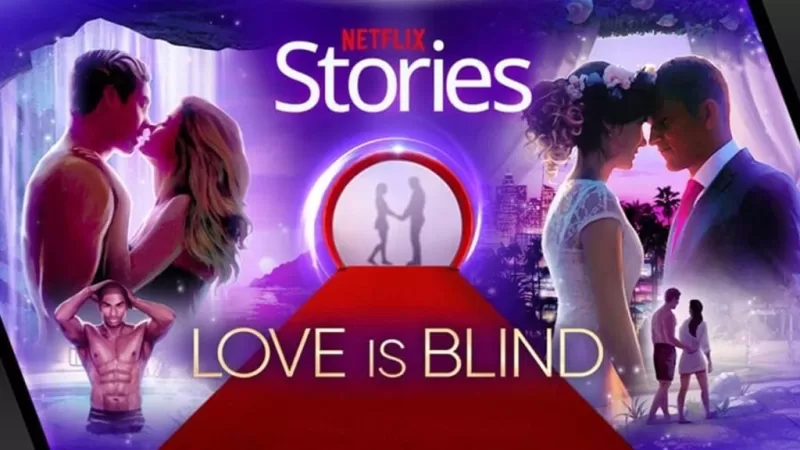
Netflix Stories Canceled, Remains Playable
Sep 15,2025
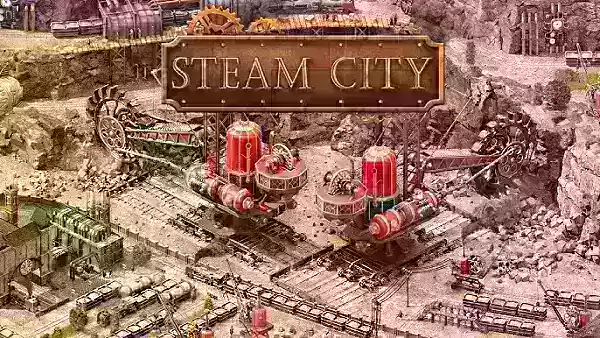
Master Steam City: Essential Building Tips & Tricks
Sep 14,2025